How to Remove Win 7 Antivirus 2011 Online? Win 7 Anti-virus 2011 Virus Manual Removal Step By Step
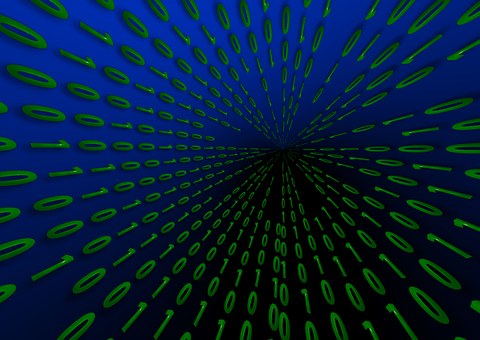
How to Remove Win 7 Antivirus 2011 Online? Win 7 Anti-virus 2011 Virus Manual Removal Step By Step
What is Win 7 Antivirus 2011?
Win 7 Antivirus 2011 is not a real antivirus as it pretends to be, but a rogue security software developed by cyber criminals to deceive gullible computer users to pay money for it. Win 7 Antivirus 2011 will shadow the desktop at the very beginning and quickly scan your computer, when it is finish you will be told your computer has a world of infections red-marked which you should notice are very important system files and applications that cannot be deleted. A serial of pop-warnings claiming virus or malware are detected come along in a row to disturb you from normal operating on your computer which attempt to make you believe that there are uninstall codes from Win 7 Antivirus 2011 to get rid of the trouble on your computer. Don't count on paying money for Win 7 Antivirus 2011 to get out of the trouble; you will lose your money for nothing.
Win 7 Antivirus 2011 Virus can escape from any antivirus due to the complex nature of virus representing random and ever-changing names, it is also capable to block any executable application that may assist to remove it, even though you try a sea of antivirus software recommended online, you may still end up with frustration. Reboot your computer in safe mode and follow this manual guide to remove Win 7 Antivirus 2011, this will make a hit.
How to Remove Win 7 Antivirus 2011 Manually Step By Step
1.Open Registry Editor and delete Win 7 Antivirus 2011 related registry entires listed below:
HKEY_CURRENT_USERSoftwareClasses.exe "(Default)" = 'exefile'
HKEY_CURRENT_USERSoftwareClasses.exe "Content Type" = 'application/x-msdownload'
HKEY_CURRENT_USERSoftwareClasses.exeDefaultIcon "(Default)" = '%1' = '"%UserProfile%Local SettingsApplication Data.exe" /START "%1" %*'
HKEY_CURRENT_USERSoftwareClasses.exeshellopencommand "IsolatedCommand" = '"%1" %*'
HKEY_CURRENT_USERSoftwareClasses.exeshell
unascommand "(Default)" = '"%1" %*'
HKEY_CURRENT_USERSoftwareClasses.exeshell
unascommand "IsolatedCommand" = '"%1" %*'
HKEY_CURRENT_USERSoftwareClassesexefile "(Default)" = 'Application'
HKEY_CURRENT_USERSoftwareClassesexefile "Content Type" = 'application/x-msdownload'
HKEY_CURRENT_USERSoftwareClassesexefileDefaultIcon "(Default)" = '%1'
HKEY_CURRENT_USERSoftwareClassesexefileshellopencommand "(Default)" = '"%UserProfile%Local SettingsApplication Data.exe" /START "%1" %*'
HKEY_CURRENT_USERSoftwareClassesexefileshellopencommand "IsolatedCommand" = '"%1" %*'
HKEY_CURRENT_USERSoftwareClassesexefileshell
unascommand "(Default)" = '"%1" %*'
HKEY_CURRENT_USERSoftwareClassesexefileshell
unascommand "IsolatedCommand" - '"%1" %*'
HKEY_CLASSES_ROOT.exeDefaultIcon "(Default)" = '%1'
HKEY_CLASSES_ROOT.exeshellopencommand "(Default)" = '"%UserProfile%Local SettingsApplication Data.exe" /START "%1" %*'
HKEY_CLASSES_ROOT.exeshellopencommand "IsolatedCommand" = '"%1" %*'
HKEY_CLASSES_ROOT.exeshell
unascommand "(Default)" = '"%1" %*'
HKEY_CLASSES_ROOT.exeshell
unascommand "IsolatedCommand" = '"%1" %*'
HKEY_CLASSES_ROOTexefile "Content Type" = 'application/x-msdownload'
HKEY_CLASSES_ROOTexefileshellopencommand "IsolatedCommand" = '"%1" %*'
HKEY_CLASSES_ROOTexefileshell
unascommand "IsolatedCommand" = '"%1" %*'
HKEY_CLASSES_ROOTexefileshellopencommand "(Default)" = '"%UserProfile%Local SettingsApplication Data.exe" /START "%1" %*'
HKEY_LOCAL_MACHINESOFTWAREClientsStartMenuInternetFIREFOX.EXEshellopencommand "(Default)" = '"%UserProfile%Local SettingsApplication Data.exe" /START "C:Program FilesMozilla Firefoxfirefox.exe"'
HKEY_LOCAL_MACHINESOFTWAREClientsStartMenuInternetFIREFOX.EXEshellsafemodecommand "(Default)" = '"%UserProfile%Local SettingsApplication Data.exe" /START "C:Program FilesMozilla Firefoxfirefox.exe" -safe-mode'
HKEY_LOCAL_MACHINESOFTWAREClientsStartMenuInternetIEXPLORE.EXEshellopencommand "(Default)" = '"%UserProfile%Local SettingsApplication Data.exe" /START "C:Program FilesInternet Exploreriexplore.exe"'
2.Remove Win 7 Antivirus 2011 virus associated files as follows:
%AppData%
%UserProfile%Local SettingsApplication Data.exe
%UserProfile%Templates
%Temp%
3.The last but not least, you need to be very prudent to remove Win 7 Antivirus 2011 virus related files and entries, because any mis-operation may lead to system failure, just click here and ask online computer experts for help to remove Win 7 Antivirus 2011 virus completely.
http://www.articlesbase.com/security-articles/how-to-remove-win-7-antivirus-2011-online-win-7-anti-virus-2011-virus-manual-removal-step-by-step-4545423.html Know Where to Shop for Clothing Online Using an Online Idea Journal to Develop Your Thoughts What to Avoid While Buying Acai Berry Online Watch Oklahoma State Cowboys Online via PC STREAM Forex Trading: The secrets of successful forex traders Why You Should Not Be Afraid to Shop Online Free Advertising. Complete Guide to Classified Advertising Online for Free Play Blackjack Online: Casino Gambling Online What is Rakeback in an online poker room? Look Before You Trade in Forex How To Get Through An Online Entrance Exam Online MBA in charge of management India How to Get Online Degrees